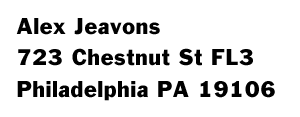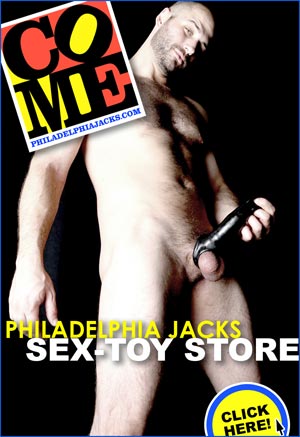The Philadelphia Jacks Video Meat-up Parties
The Philadelphia Jacks Video Meat-up Parties
|
Our mission at the Jacks has always been to provide a space for men to share the gift that keeps on coming: fun, friendly, group Penis Time. | |
|
Contribute With Eventbrite:
Our Apple Pay / Apple Cash account: If you haven't done this before, it can feel kind of complicated, so we have step-by-step instructions below. Click here for instructions for using the Messages / imessage app• Open the Messages / imessage app, then tap the New Message square at the top right of the screen. Click here for instructions for using the Wallet app• Open the Wallet app, tap your Apple Cash card (not the credit/debit card that usually shows up in front of the Cash card) and tap "Send". Once you've completed your payment, you can scroll down on this page for the link to the page with the party link and password.
Our Google Pay account:
Our Cash App account:
Our Zelle account: You can send money to our email address: philajacks@gmail.com or our Jacks phone line: 1-215-607-5343 The name on the account that you'll see when sending us money via Zelle is:
If you'd like to contribute anonymously If you'd like to mail a check please make it out to: |
Join us for a Jacks Video Meat-Up!
If you want to join in our Video Meat-Ups, your best bet is to join our email list to get party details in an email on the day of each event.
We will send out an email with a link to the party an hour or two before we start, and post a link here around 20 minutes before start time. .gif) Please consider making a contribution with Eventbrite, Cash App, or Google Pay to show your appreciation for the work we're putting into this, and to help us to cover the rent on the Jacks Space. There's also info on anonymous payment options in the sidebar on the left of this page. Our in-person parties are $15, with guys paying more or less than that, depending on what they can afford. Any contribution you can make is greatly appreciated. Scroll down for basic information on joining the party in out Quick-Start Guide
If it's time for one of our scheduled events (you can check the schedule here) and you're ready to join the party, please click here to get the link to enter the video Meat-Up.
Video Meat-Ups Quick-Start Guide
If you've already installed the Zoom Meetings app on your device, and you're familiar with the platform, all you need to do is click on the link for the meeting, enter the password we post along with the party link, Join With Video, read the Consent Agreement on the Waiting Room screen, and wait for the host to admit you to the Meating. ONLY MEN WHO ARE SHARING VIDEO OF THEMSELVES THAT INCLUDES A VIEW OF THEIR PENIS WILL BE ALLOWED TO PARTICIPATE. If you' re going to turn on your microphone to share sound with the group, PLEASE: TURN OFF ALL BACKGROUND NOISE. If you have questions or problems, you can send a text-chat message to the host and we'll get back to you as quickly as we can. If you want more details on preparation and participation, please scroll down to the Detail How-To Guide. A REMINDER: If you're signing into the party using a Zoom account that you also use for work or other non-penis-oriented activities, the profile picture and screen name for that account will probably appear when you sign in. If you don't want that to happen, consider starting a new free account with Zoom, from a different email account.If you search around once you've joined us you do have the option of changing your screen name - click on the Participants button at the bottom, then find yourself in the list and use the More.. button to get to Rename. Enjoy! |
|
Video Meat-ups • detailed How-to /td> | |
|
Contribute With Eventbrite:
Our Apple Pay / Apple Cash account: If you haven't done this before, it can feel kind of complicated, so we have step-by-step instructions below. Click here for instructions for using the Messages / imessage app• Open the Messages / imessage app, then tap the New Message square at the top right of the screen. Click here for instructions for using the Wallet app• Open the Wallet app, tap your Apple Cash card (not the credit/debit card that usually shows up in front of the Cash card) and tap "Send". Once you've completed your payment, you can scroll down on this page for the link to the page with the party link and password.
Our Google Pay account:
Our Cash App account:
Our Zelle account: You can send money to our email address: philajacks@gmail.com or our Jacks phone line: 1-215-607-5343 The name on the account that you'll see when sending us money via Zelle is:
If you'd like to contribute anonymously If you'd like to mail a check please make it out to: |
HOW WILL THIS WORK?
HOW SHOULD YOU PREPARE? • You will need: a computer with a video cam(era). A phone or tablet with a camera will also work, but - the bigger the screen the more you'll be able to see. • We're using the Zoom platform for the meatings. If you want to speed things up for yourself you can add the Zoom app to your device ahead of time. The easiest way to do this is to go here: https://zoom.us/download#client_4meeting and download the "Zoom Client for Meetings" and install it. If you're on a phone or tablet you can get it from the app store. If you don't install it before the meating you will be prompted to install it when you click through to the event - it only takes a moment. You do need to read our Party Agreement and enter the password to join the meating - just click the "Join with video" button and wait for the host to sign you in.If you have concerns about using the Zoom platform you can read about that HERE. • If you aren't familiar with Zoom - or you just want to see what you look like on cam within the Zoom interface (which is a good idea - you can play with lighting and camera position on your own this way) you can start a one-man meeting in the Zoom client software. Open up Zoom and sign in (you can do all of this with a free account, but you do need to sign in) with your Zoom account or using a Google/Gmail or Facebook account. Once you're signed in just click on "New Meeting" and get used to the interface. • When you enter the party, your microphone will be turned off by default. You have the option of turning it on, and we have the ability to turn it back off. Before you join the party, PLEASE: TURN OFF ALL BACKGROUND NOISE - if you have music, a TV, or conversation or whatever going on, and your mic is on, everyone will hear it, and we will be annoyed by it. • Think about how much of yourself you're comfortable sharing with the meating. As long as your penis is on view, we are fine with you sharing as much or as little of yourself as feels right to you. We don't want to discourage anyone from joining in, but we think it's important that you understand that, not just with our events, but any time you stream video of yourself to anyone else (Skype, Facetime, etc) there is a possibility that the person/people receiving the video will record it. WE WILL NEVER RECORD ANY OF OUR VIDEO EVENTS, but we can't guarantee that other people won't. • A REMINDER: If you're signing into the party using a Zoom account that you also use for work or other non-penis-oriented activities, the profile picture and screen name for that account will probably appear when you sign in. If you don't want that to happen, consider starting a new free account with Zoom, from a different email account.If you search around once you've joined us you do have the option of changing your screen name - click on the Participants button at the bottom, then find yourself in the list and use the More.. button to get to Rename. HOW DO YOU JOIN THE MEATING? • If you have already installed the Zoom app on your device, you should be prompted to start it up by your browser. When you do so, you'll need to enter the password for that meeting. If the host has started the meeting, you should see a window showing you what your camera will be showing when you join the meating. Click "Join with video" (or similar) button. This will put you in the Waiting Room until the host has time to sign you in. Please read the Consent Statement on the Waiting Room screen, which explains the nature of the event and forbids anyone under 18 years of age from entering. If you don't consent to participate in a sexually explicit video event, or if you are under 18 years old, PLEASE QUIT THE ZOOM APP and don't enter the party. • Once you've been admitted to the party, take a look at the video that you're streaming to the party and make sure that it looks OK to you, and that your penis is included in the view. ONLY MEN WHO ARE SHARING VIDEO OF THEMSELVES THAT INCLUDES A VIEW OF THEIR PENIS WILL BE ALLOWED TO PARTICIPATE. Show or GO buddy, - That's the rules. • You're in the room, man! You might want to spend a moment getting used to the interface, or just dive right and have a great time! There's a "gallery view" button on the top right that will show all of the men who are online. If there are more than will fit in the main screen, look for controls on the right to see more cams. If you see a man who you want to focus on, hover over his square and use the dropdown menu to 'pin' his cam-view. • As stated above: you will have the option of turning your microphone on, but please only do so if there's something you really want to share with everyone, and then turn it back off. If your microphone is on, everyone in the meeting will hear whatever you say, along with any and all background noise, so please don't use the audio if you have non-party-related sound going on. • There are two kinds of built-in text Chat: if you click on the 'Chat' button at the bottom of your screen you'll bring up the chat window. You can use this to send a general text message to everyone, or, using the "participants" dropdown menu, you can send a text message to an individual. Please use these responsibly! • If you have any questions during the event don't hesitate to send a text chat to the party host and he will get back to you as quickly as possible. |
|
Why are we using the Zoom platform? With so many people in social isolation right now, video meetings have become incredibly popular, and Zoom has become one of the most popular platforms, because it's well-designed, and can be used for free. |
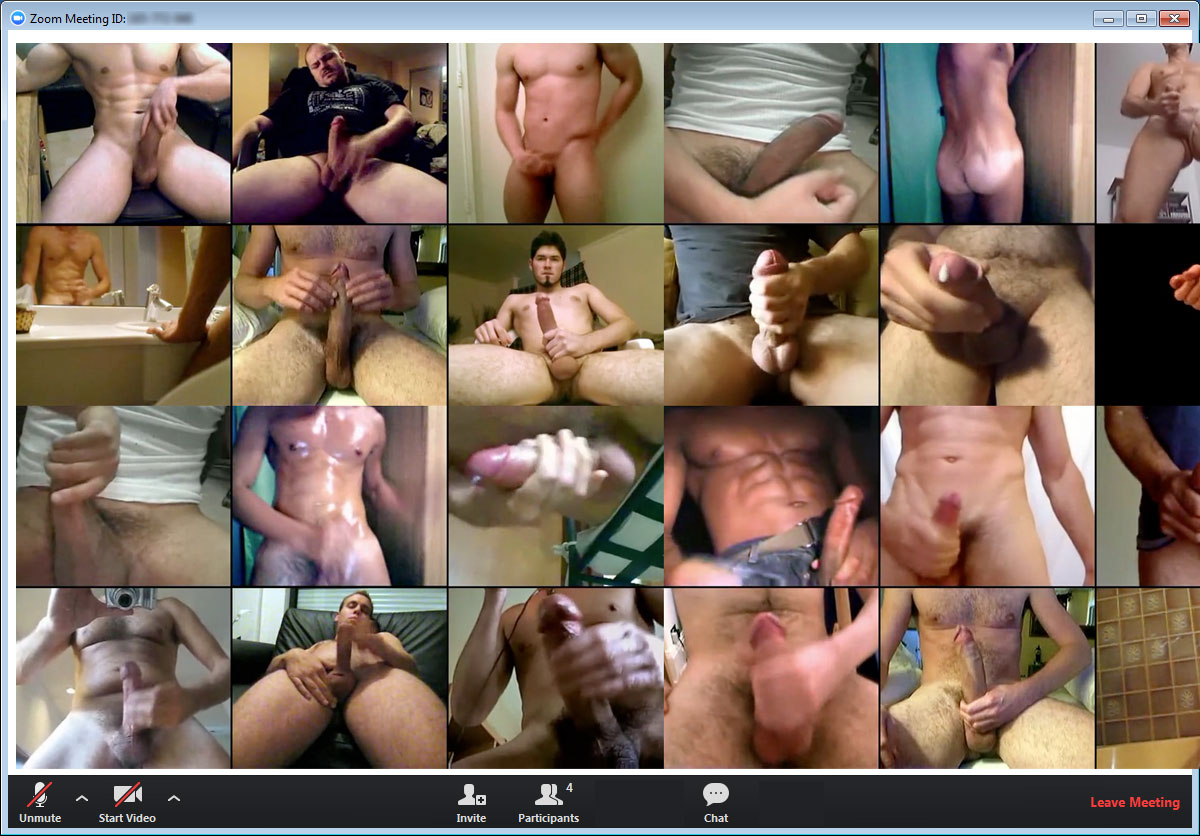

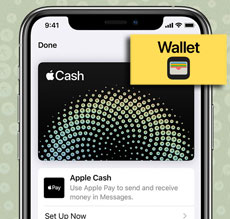 • To our phone number: 1-215-607-5343, or our email address philajacks@gmail.com
• To our phone number: 1-215-607-5343, or our email address philajacks@gmail.com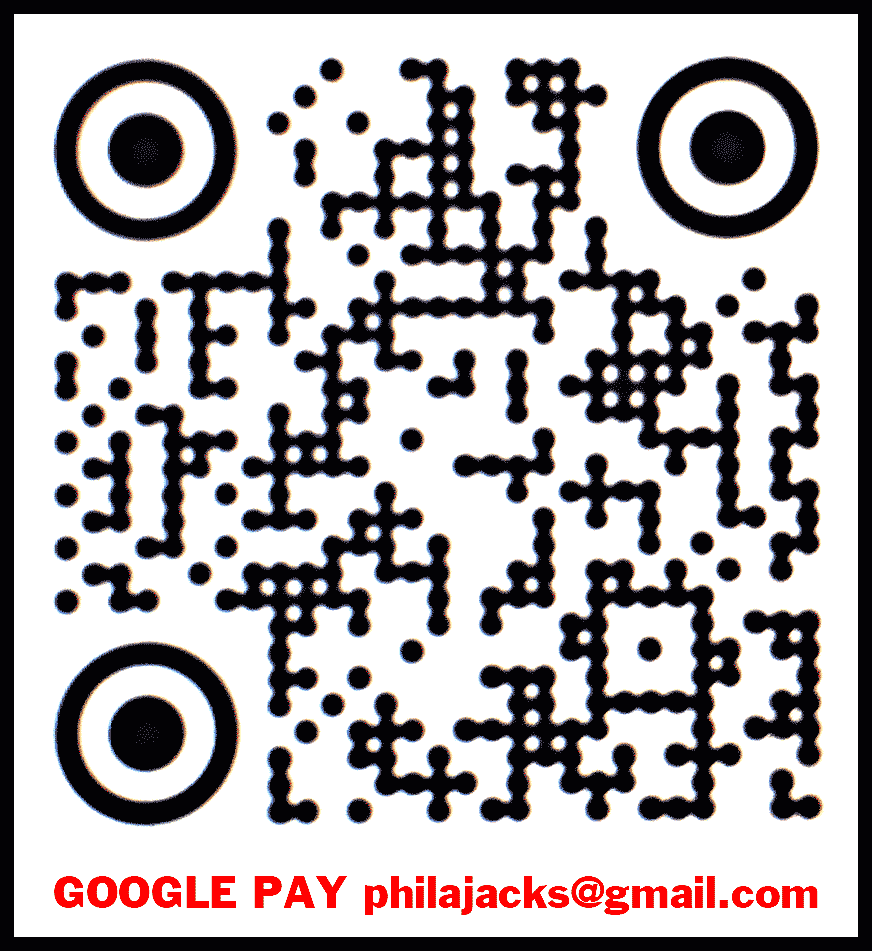
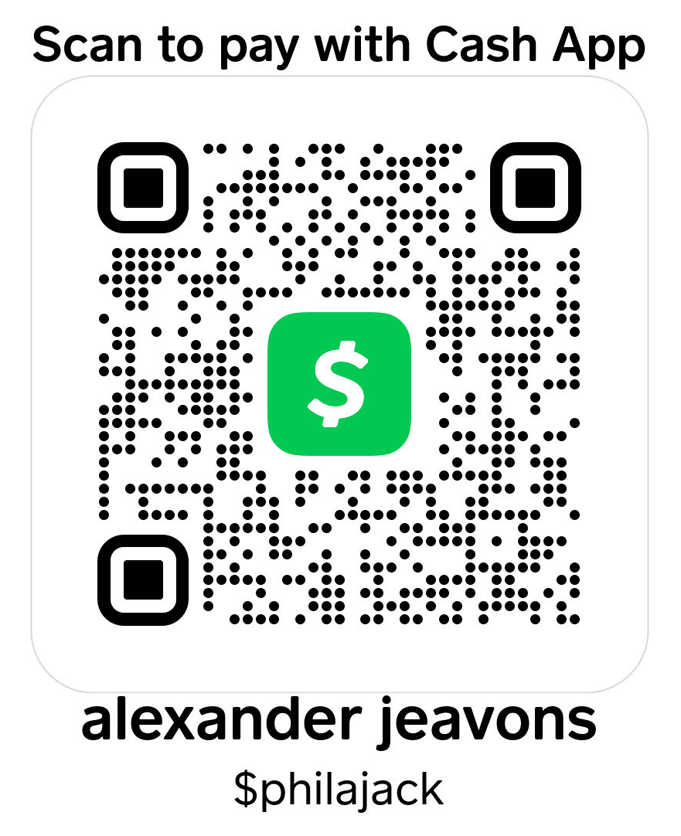 You can contribute any amount using your Cash App account - just scan the code or find $philajack
at
You can contribute any amount using your Cash App account - just scan the code or find $philajack
at 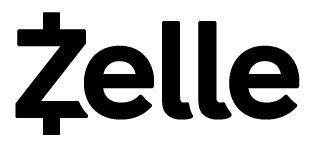 Zelle allows you to securely send a contribution to us directly from your bank account (if your bank has zelle as an option) or using the zelle app:
Zelle allows you to securely send a contribution to us directly from your bank account (if your bank has zelle as an option) or using the zelle app: